The Biostar X370GTN Mini-ITX Motherboard Review: AM4 Goes Tiny
by Gavin Bonshor on October 23, 2017 9:00 AM ESTBIOS
Looking at the Biostar X370GTN BIOS on the whole, the first thing that springs to mind instantly its simplicity: it is very plain. Unlike a lot of motherboard manufacturers, Biostar is one of the only mainstream vendors that has a simple GUI without splitting modes between basic and advanced. A more apt enthusiast will be itching to plough through an advanced section to check out all of the settings, but this is a relatively low-cost mini-ITX offering, so we wouldn't expect a lot of wiggle room in terms of voltage and core clock control.
The main screen is split into two main sections, with a center panel with all the customizable and changeable settings, and a skin on the left which has vital data including clock speed, memory speed, the amount of memory installed and even the average fan speed.
The Biostar Racing BIOS featured on the X370GTN has seven main tabs, although only a couple of them offer customization. The first of these screens is an advanced tab which allows for tweaking of many different settings and offers the ability to enable or disable components and controllers such as SATA ports and even on-board audio. Also available is the ability to turn on/off AMD specific features such as Cool and Quiet or C-State options.
Having the ability to change specific USB options is handy if you wish to do so, but more useful to most is being able to switch IOMMU on and off. Users can also disable features such as the audio or networking functionality here, and RGB LED control is later in the BIOS.
With the Boot tab, managing certain aspects of boot priority can be ascertained through the options available on this screen, although there is not a menu for single 'click to Boot on this device' as with some other motherboards.
With the O.N.E screen, we find Biostar’s simplified overclocking options for CPU and memory. Only after updating to an AGESA 1006-enabled BIOS do the overclocking features appear, however. Overclocking is possible through adjusting the multiplier, or increasing the base frequency. Voltage adjustments come only with an offset, making it difficult to pin down an exact voltage. There is no Load Line Calibration setting either.
One perhaps disappointing omission from the BIOS is the inability to call upon XMP profiles from any installed memory. The easiest way to set rated speeds and timings is to simply enable XMP, but the lower-tier vendors mostly do not include this option, requiring users to set things manually. This can be an issue if there are other adjustments to be made in the secondary and tertiary sub-timings, and the motherboard vendor does not open those up (or users do not know what they are). XMP saves a lot of effort. It is worth noting that without the a BIOS built on the AGESA update, memory frequency multipliers are limited to a maximum of 3200MHz.
The BIOS also has an RGB LED lighting customization tool, for the RGB LEDs embedded in the power delivery heatsink and the RGB headers. Users have the option to enable or disable the lighting as well as changing the lighting effect and setting the red, green and blue values.
Software
Perhaps expected given previous Biostar reviews, the included software doesn’t amount to the volume you would expect from the primary motherboard manufacturers. What Biostar has included is the 'Biostar Racing GT Software' for adjusting LEDs and monitoring the system, and a 'Fly.NET' utility that uses the gaming-focused network controller on the board to prioritize software network access over others.
The Biostar Racing GT Software does actually provide a lot of useful information such as clock speed, motherboard information including BIOS version. Other options include Smart Ear, which increase the overall gain through the headphones.
The H/W monitor tab is much of the same, but more information including CPU/memory voltage, core and system temperature and even fan speed is present here. The fans can also be calibrated here.
Vivid LED DJ which is a very strange naming scheme as DJing has nothing to do with RGB. But the software allows for a much more comprehensive and intuitive customization of the RGB lighting compared to the BIOS options. A lot of emphasis has been placed on RGB products so far in 2017, and although there isn’t much RGB to speak of on the board, RGB LED headers are present for use of RGB strips to further enhance the bling bling.
Touching on the Fly.NET software, this allows network prioritization between different programs connected to the internet, as well as certain processes which rely on the internet.








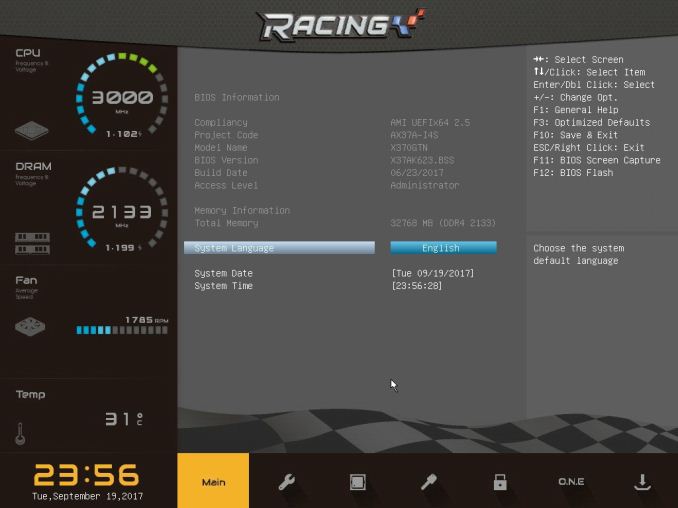
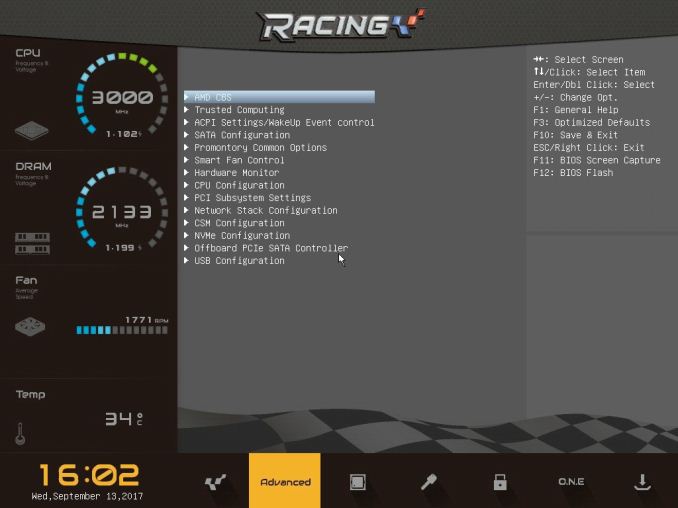
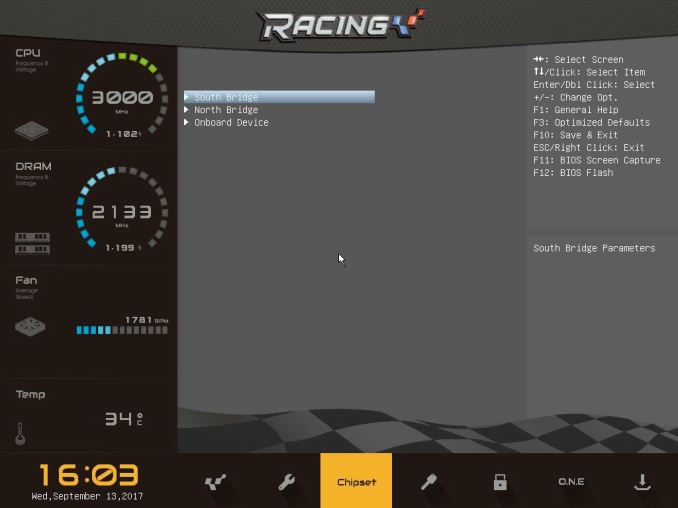
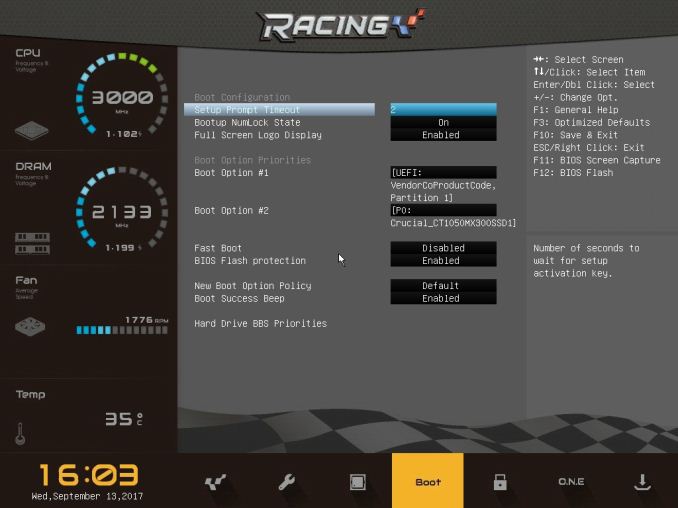
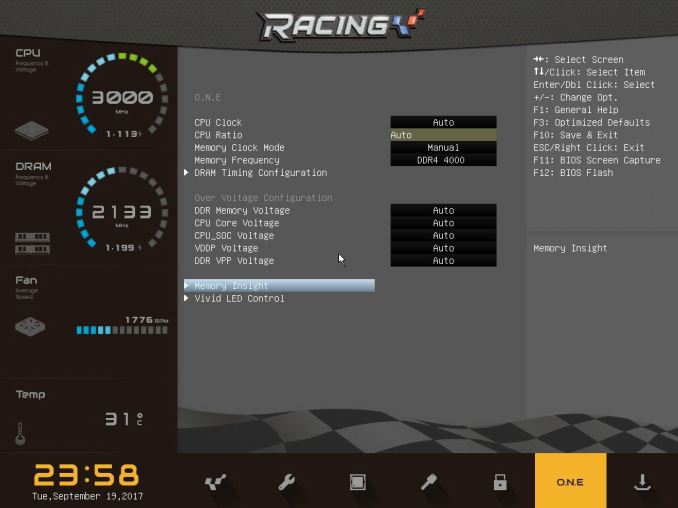
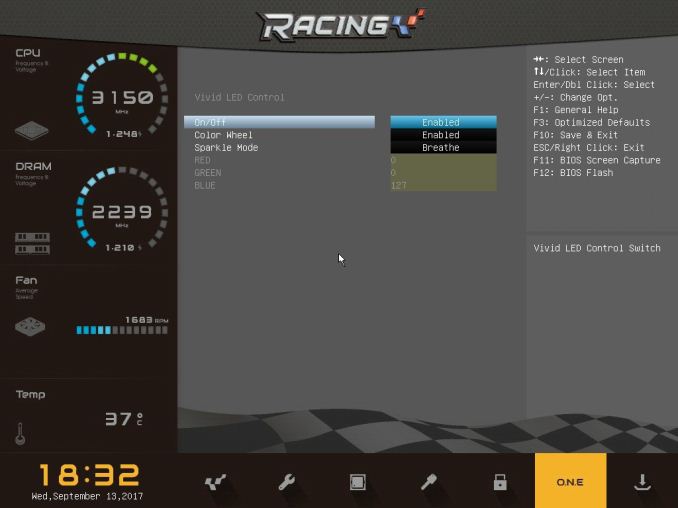
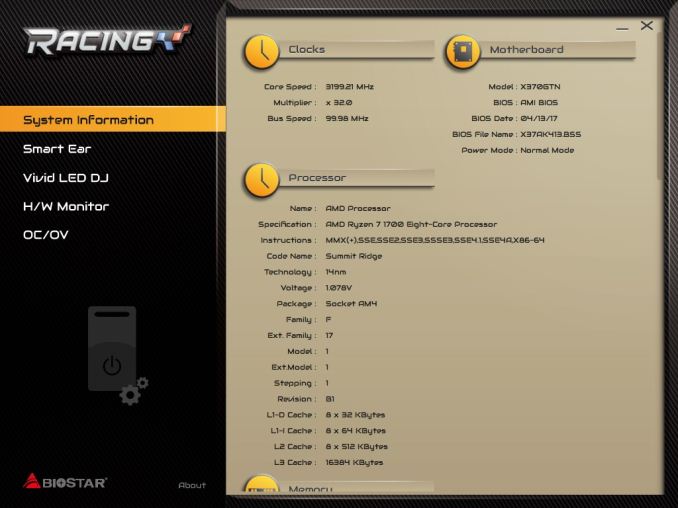
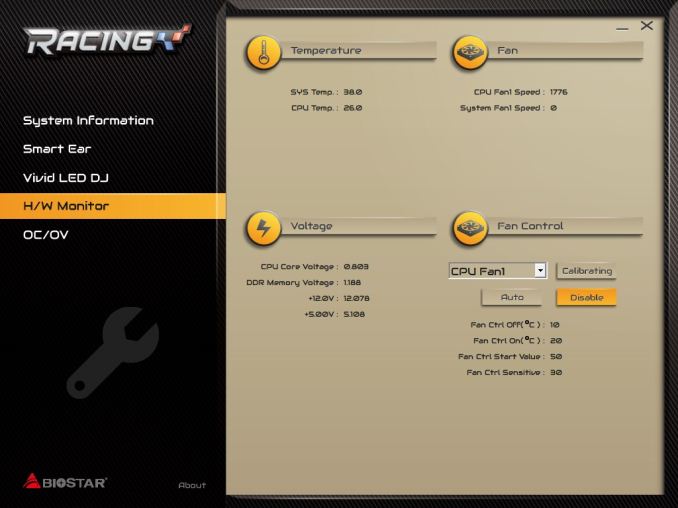
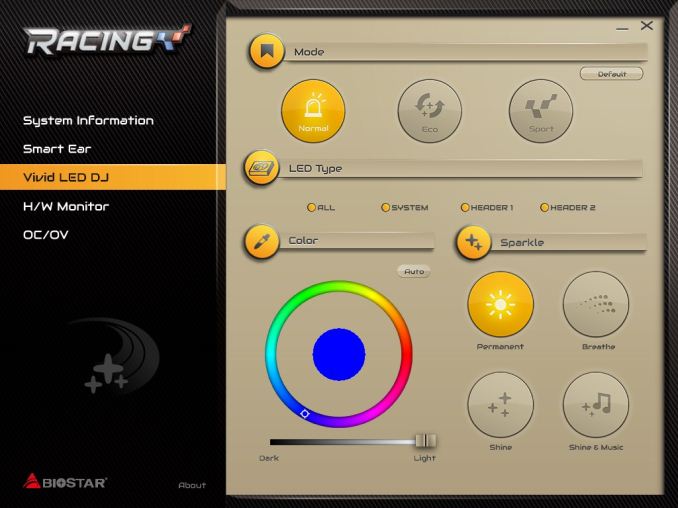




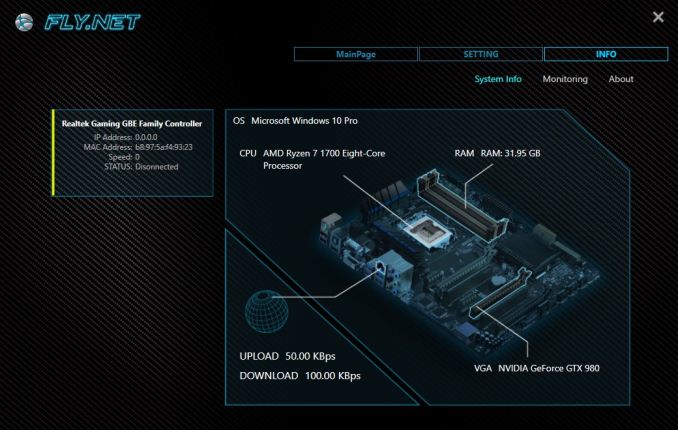
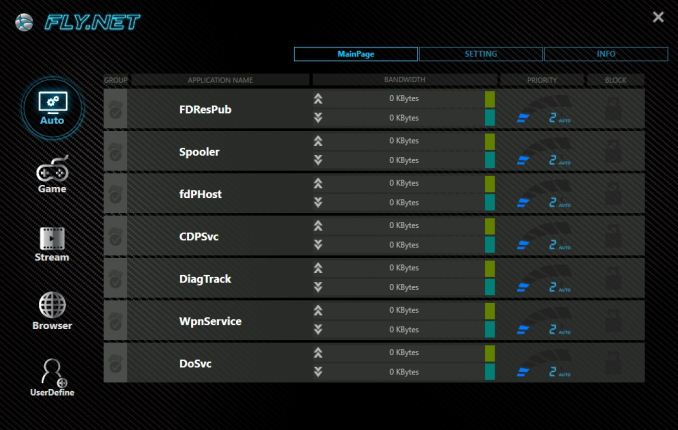








31 Comments
View All Comments
wolfemane - Monday, October 23, 2017 - link
Thanks for getting to these little units! The AM4 itx has been a fairly limited product. With gigabyte, asrock, and biostar being the only ones to have boards out. I know Asus was releasing boards today (but haven’t seen them for sale yet).Would be nice to see a more in depth look at the power delivery system on these boards. I’ve been using the gigabyte board and it has unbelievable bad voltage control. With cpu voltage set to 1.325v for a 3.85ghz OC, and a low offset I expected no more than .5v over. But I see voltage bounce to 1.58v using HWMonitor. And temps are beyond scary on the vrm’s. Even with a fan directly blowing air over the vrm’s HWMonitor reports ~120c under full load at the mentioned voltage.
I’ve also been a little disappointed in rear I/o availability across the boards, and the Asus boards look to be the worst. I’m also quite surprised to see the lack of the new usb 3.1 gen 2 motherboard connector on any of these boards.
DanNeely - Monday, October 23, 2017 - link
Yikes! That much deviation sounds like a defect - hopefully just software and thus easily fixable - I'm surprised voltages that high haven't bricked anything. >1.5v is generally only safe with something cooling the chip below ambient temperatures.wolfemane - Monday, October 23, 2017 - link
I should have stayed that was with a 1700x.I’ve seen peaks of 1.68v. I’ve actually contacted gigabyte several times and have received no response back. Latest bios did nothing to bring this under control.
I’ve actually sully contacted gigabyte a couple of times and have received no response. I was going to place an Rma on the board but I’ve ran across some posts on various forums who experience this issue as well. So I’m kinda suspecting it’s a problem with the board.
HWMonitor has reported voltage max values upwards of 1.68v when I was trying to push 4.0ghz. That’s with a set value of 1.375v and the same low setting offset. After a week of testing and putting it through the works I wound up reverting back to default settings and then undervolting it... which strangely lead to slightly higher turbos and faster overall exporting times from premier (which I don’t understand).
DanNeely - Monday, October 23, 2017 - link
The latter sounds like the stupidly high voltages were causing thermal protect circuity to intervene and drop your voltage/clocks briefly to prevent the CPU from cooking itself.wolfemane - Monday, October 23, 2017 - link
Yes! That was the first thing I thought of as well. But when I went back to review the data I collected, cpu temps were all reporting below thermal maximums and verified using ryzen master software. Data collected from HWMonitor. I also didn’t see any cpu throttling when I ran aida64’s stress test. So either I’m reading the data incorrectly (which wouldn’t surprise me) or I’m just plain missing something (which would also not surprise me). Either way the system runs better at stock settings with under volt settings.Was hoping the Asus boards would be made available today. Would like to swap boards and do my own testing all over again to see what the results would be in comparison.
LeahFleming - Monday, October 23, 2017 - link
I resigned my office-job and now I am getting paid £64 hourly. How? I work over internet! My old work was making me miserable, so I was forced to try something different, two years after...I can say my life is changed-completely for the better!Check it out what i do... http://cutt.us/EnRTV
Brother Ali - Thursday, October 26, 2017 - link
I have the asrock itx B350 and a 1600. I have my voltage set to 1.375 in the bios. In HWMonitor its .384V-1.392V; stays at 1.392V consistently. If ASUS doesnt work out consider asrock, ive been very happy with it so far.Samus - Monday, October 23, 2017 - link
I don't get it. If you are going to build an ITX board, you are clearly going for a niche market where price isn't as sensitive to the potential buyer. So why cheap out on shit like an ALC892? To further exacerbate the problem, since it is ITX, it is inherently not upgradable since there is no room for expansion.This board is BIOdegradable. Asus and ASrock are doing a substantially better job at outfitting their boards with more premium components. You'd be a sucker to buy something like this for a system when you could get a premium board for 20% more.
lmcd - Tuesday, October 24, 2017 - link
The BioStar was released prior to availability of the B350 chipset. The ASRock using the X370 chipset costs $150, a substantial amount more than this board.sonny73n - Tuesday, October 24, 2017 - link
In my years of building rigs, Gigabytes had the worst voltage control for the CPU. Moreover, their boards' bios and softwares were behind their competitions and weren't working too well. It seems they haven't improved in the last few years. My advice to anyone who plans to overclock - avoid Gigabytes.