ASUS Chromebox Review
by Anand Lal Shimpi on March 12, 2014 9:00 AM ESTChrome OS Update
As I mentioned at the beginning of this review, I’m a fan of Chrome OS. The OS isn’t flexible enough to function as a replacement for my needs, but for someone who basically needs a terminal to Gmail, Facebook and the internet in general - Chrome OS shows extreme promise.
The learning curve is an issue. As is the fact that there’s no elegant handling for dealing with files you might download. Windows executables obviously won’t run, but things like archives are a mixed bag. Zip files are fine, but if you come across a 7zip archive you’re out of luck. Google has been slowly improving Chrome’s thick client, offline app story but there’s still room to grow. What Chrome OS really needs is the equivalent of the Play Store to fill in the gaps where running something in a browser doesn’t make the most sense.
Unlike most platforms with promise, Chrome OS is quite usable today. Assuming everything you need is available through a web browser (without any OS specific plugins), Chrome OS delivers an excellent, albeit limited, experience.
Recovery/Dev Mode & Crouton
Just like mobile Chromebooks, ASUS’ Chromebox features a recovery mode button. Above the Kensington secure slot is a small button. Depress the recovery mode button while powering on the machine and you’ll be presented with the standard Chrome OS recovery screen. Hit CTRL + D at this screen and you’ll wipe the machine and restart with dev mode enabled. For whatever reason, my review sample shipped with dev mode already enabled and I wasn’t able to revert so I can’t really provide screenshots of the process.
With dev mode enabled, I had no issues installing Crouton. By default the machine won’t boot off of any external USB devices, however in dev mode you can run crossystem dev_boot_legacy=1 which should enable USB boot to things like Ubuntu. Just hit CTRL + L at the recovery mode screen after you’ve made the change.
The internal EFI doesn’t support booting to Windows, so anyone looking to turn this into a cheap Windows box is likely out of luck. The Windows lockout is likely Google’s doing as the company is specifically looking to replace low end Windows PCs.
Performance
The entry level $179 Chromebox features a Celeron 2955U. This is a dual-core Haswell based Celeron running at up to 1.4GHz. For an entry level Windows PC I’d argue that the Celeron 2955U isn’t fast enough, but for a machine running Chrome OS it’s actually almost perfect. Heavy multitasking with many Chrome tabs/windows open, even playing multiple YouTube videos at the same time didn’t impact the user experience at all. I can get lazy about managing Chrome tabs, and even without actively closing down things I didn’t need open the machine never slowed down. The Chromebox never felt like it was a $179 machine, it was always fast and snappy during my use.
I ran a bunch of 1080p YouTube playback tests. Hardware acceleration was enabled and I never saw any dropped frames during active playback. YouTube did drop frames if I had a 1080p video running on a hidden tab if I was doing heavy work in foreground Chrome windows/tabs, but never when I was actually watching the video.
I ran through a few web based tests, and obviously the Chromebox’s performance here is great. I included some recent Chromebook numbers as a comparison point, and without a doubt the Chromebox is quick. This data really just validates by user experience anecdotes above - for its intended use, the Chromebox delivers excellent performance.
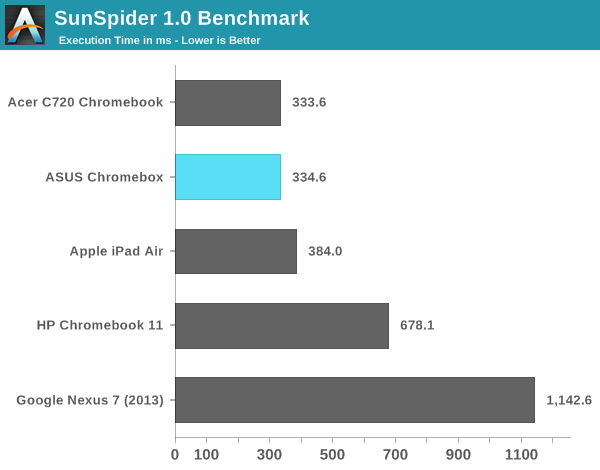
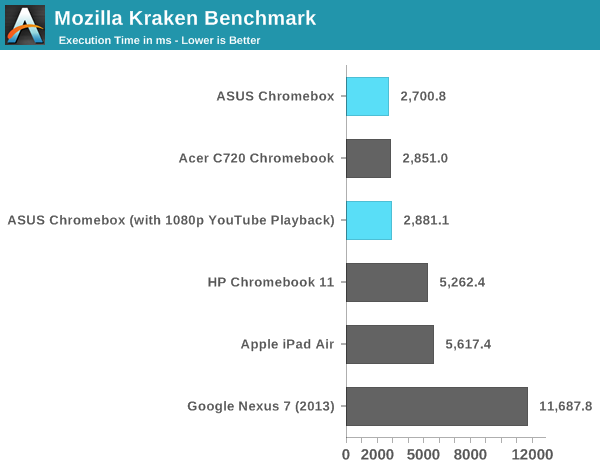
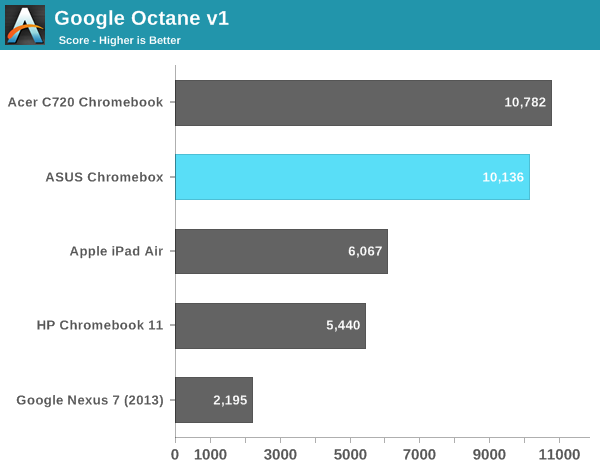
I also tried playing back some offline H.264 content. The experience was remarkably good for most of what I encountered, even high bitrate 1080p content. I did notice some videos had difficulty playing without dropping frames but I couldn’t correlate the issues with video decode bitrate (e.g. high bitrates didn’t necessarily cause dropped frames).
The bigger issue with playing back offline video content ends up being codec support under Chrome OS. Although playing H.264 videos isn’t a problem, Chrome OS doesn’t ship with support for proprietary audio codecs like Dolby Digital (AC3).
Power Consumption
Great performance given the workload is one thing, but we often see inordinately high power consumption from small form factor desktops as many OEMs aren’t as focused on driving low power consumption. Thankfully that isn’t the case for ASUS’ Chromebox. I measured total power consumption of the system at the wall while running a number of workloads. At idle the entire system consumed under 7W, and running any single web workload I didn’t see power consumption beyond 12W. Powering an external USB SSD drove power consumption up a little more but everything was quite sane.
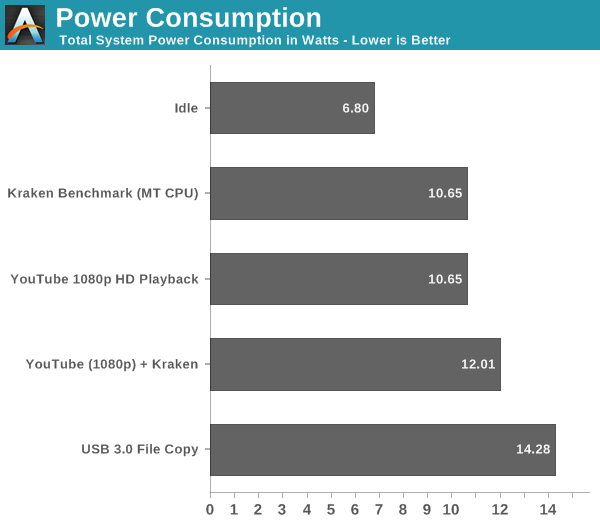
Final Words
At $179 ASUS’ Chromebox is an excellent entry level, small form factor desktop PC. Unlike other solutions in this new small form factor desktop space, the Chromebox comes fully functional out of the box. You get WiFi, solid state storage, DRAM, CPU and an OS all ready to go. The result is a great balance of price, performance and usability. ASUS' Chromebox is an affordable desktop that feels much faster than its pricetag would otherwise imply.
A huge part of the Chromebox’s success is due to Google’s Chrome OS. Make no mistake, this isn’t a replacement for every single entry level desktop user on the market. You need to have a workload that can live almost exclusively within the confines of a web browser. That means relying on Google Docs instead of Microsoft Office, and Gmail’s web interface instead of Outlook. The good news is that Google’s online services tend to be really good. Google Docs is an excellent alternative to Office, particularly for light use cases, and Gmail’s web interface does better than many offline email clients. Facebook, Twitter and streaming music/video services are all easily accessible from within a Chrome browser window.
You lose out on the ability to open a lot of what you may come across on the web. Windows executables are out, as are some file archives. Downloaded movies may need to be transcoded depending on what codecs they use. The Chromebox and Chrome OS definitely aren't for everyone. More traditional users may find that Chrome OS is simply too limiting. However, those who have limited needs can quickly feel right at home.
What Chrome OS makes you sacrifice in flexibility, you gain in security. The relative immunity to viruses and malware makes the Chromebox an easy platform to recommend to novice users that are up for a somewhat unique learning curve.


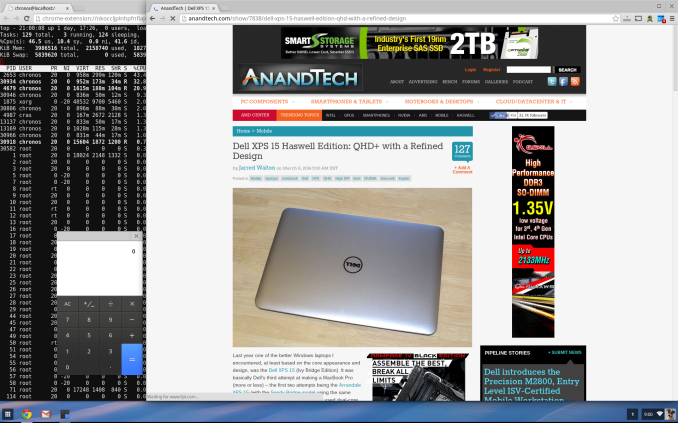
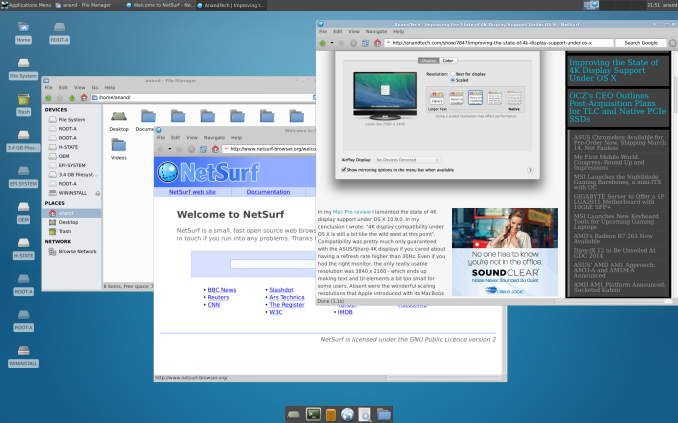









86 Comments
View All Comments
lightsout565 - Wednesday, March 12, 2014 - link
Very interested in ChromeOS but I've yet to come across a Hardware/Performance combo that I like. I really like want HP's Chromebook 11 but with a Haswell Celeron CPU.scavio - Wednesday, March 12, 2014 - link
I finally gave in and ordered an Acer C720 this week. I am sure someone will announce a product that puts it all together as soon as I open the box.dochood - Wednesday, March 12, 2014 - link
My daughter got me an Acer C720 for Christmas. I have an assortment of home-built PCs dual-booting Windows 7 and Ubuntu 12.04 (and variants), and a couple of tablets. The one machine I use nearly every day is the Chromebook! It boots up cold in 7 seconds, and wakes from sleep instantly. It is great for some quick browsing and internet work, and with Crouton, I have it running Ubuntu 12.04 side-by-side with ChromeOS in a chroot'ed jail, with the ability to switch back and forth instantly with a triple-key combo! I get Netflix, YouTube, Hulu, Vudu, and Chromecast compatibility on ChromeOS, and Skype, terminal, KeePassX, and all my favorite programs in Ubuntu, all at once! I LOVE this thing, and I laugh at people who tell me I should have gotten a Windows 8 laptop with Chrome on it! At 2.75 lbs, I throw it in my bag and take it with me everywhere. I almost never touch the tablets anymore, except to read a Kindle book now and again.rrolsbeana - Thursday, March 13, 2014 - link
I did not think Netflix would work after switching to developer mode (which is needed to install Crouton)? Do you still get official auto-magic Google Chrome OS updates?corey9878 - Monday, March 24, 2014 - link
I've had the Samsung Series 3 for over a year. I use it ALL the time and I've also done the dev mode crouton Ubuntu thing. The only gripe I have is having an ARM processor, which NOTHING proprietary EVER seems to be compiled for. It's all about the Intel. Other than that, Everything from the Ubuntu repo seems to work just fine.EVERYTHING runs exactly as expected. Except on developer mode, when booting, a warning screen happens where you need to press Ctrl-D to finish the boot but it still boots in 8s. Updates indeed DO still happen, as if you never transitioned to developer mode. I use the Beta channel of Chrome on Developer mode and get all the updates and everything works great.
LoneWolf15 - Friday, March 14, 2014 - link
Check out Dell's new Chromebook or Lenovo's x131 Chromebook. Both are built incredibly well, and are beautiful systems with Haswell Celerons. I have Dell's on hand for testing at work right now.The Lenovo model has a Trackpoint (if you like them, I do) and something many Chromebook's don't --a wired Ethernet port. However, it's much pricier than the Dell. If you don't need wired Ethernet, the Dell model is the way to go.
Anders CT - Wednesday, March 12, 2014 - link
I am going to get this and put linux on it. Just what I need.Old_Fogie_Late_Bloomer - Wednesday, March 12, 2014 - link
Yeah, I would have liked a little more information on the user experience while running Linux, though I suppose that's not really what the article is about...jdjem - Wednesday, March 12, 2014 - link
This is my plan too. Anyone know if the SeaBIOS can be enabled like on the C720? Also, do you need to remove a write protect screw like on the C720 in order to have the SeaBIOS boot by default. Without that, you have to press ctrl+l on each boot.agb34 - Wednesday, June 25, 2014 - link
Then why not just configure a NUC?